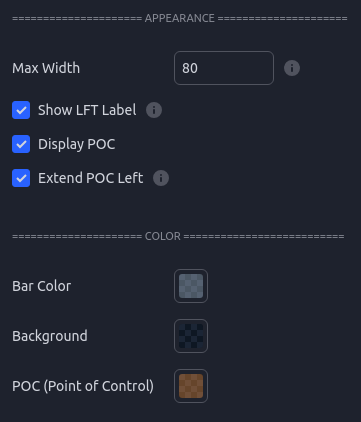Volume Profile Documentation
Overview
The volume profile indicator is designed to show what areas within a price range had the most shares exchanged. The goal with the FrogOracle version is to leverage the smallest lower time frame possible to ensure the best resolution and most accurate data. The indicator will automatically scale the underlying lower time frame based on how large a period of time is being analyzed. Areas of high volume or volume shelves will often act as support / resistance levels.
Initial Setup
When you first add the indicator to a chart you will be asked to select 3 settings. The first is the start of the timerange, the second is the end of the timerange. These can be set by clicking on the chart itself. After setting those the settings box will pop up allowing you to specify if seconds based time frames should be used. If you are a TradingView Premium member then you should enable this setting as it will allow the tool to use more detailed volume data. If you are not on the premium plan then leave this unchecked. Clicking confirm will then add the indicator to your chart.
Adjusting the Range
Once the indicator is added to the chart you can adjust the time range to be analyzed by clicking anywhere on the indicator and then dragging the two circles that show up.
Adjusting the Appearance
There are options to adjust the visual appearance of the indicator including how wide it is allowed to be and whether or not to show the Point of Control.
Updating The Indicator
The indicator receives frequent updates to fix bugs, optimize performance, and add new features. TradingView will send out an email each time an update is released. The indicator on your chart will not automatically update. To apply the update, remove the indicator using the X as seen in the picture, restart TV / refresh the webpage, and then add the indicator back the same as you did the first time. You will need to reconfigure your settings so take note of them before you update.
At the bottom of the settings window you will find the current indicator version. You can check that version against what is listed here on the website to ensure you are running the latest version.
CURRENT VERSION: 1.0.1